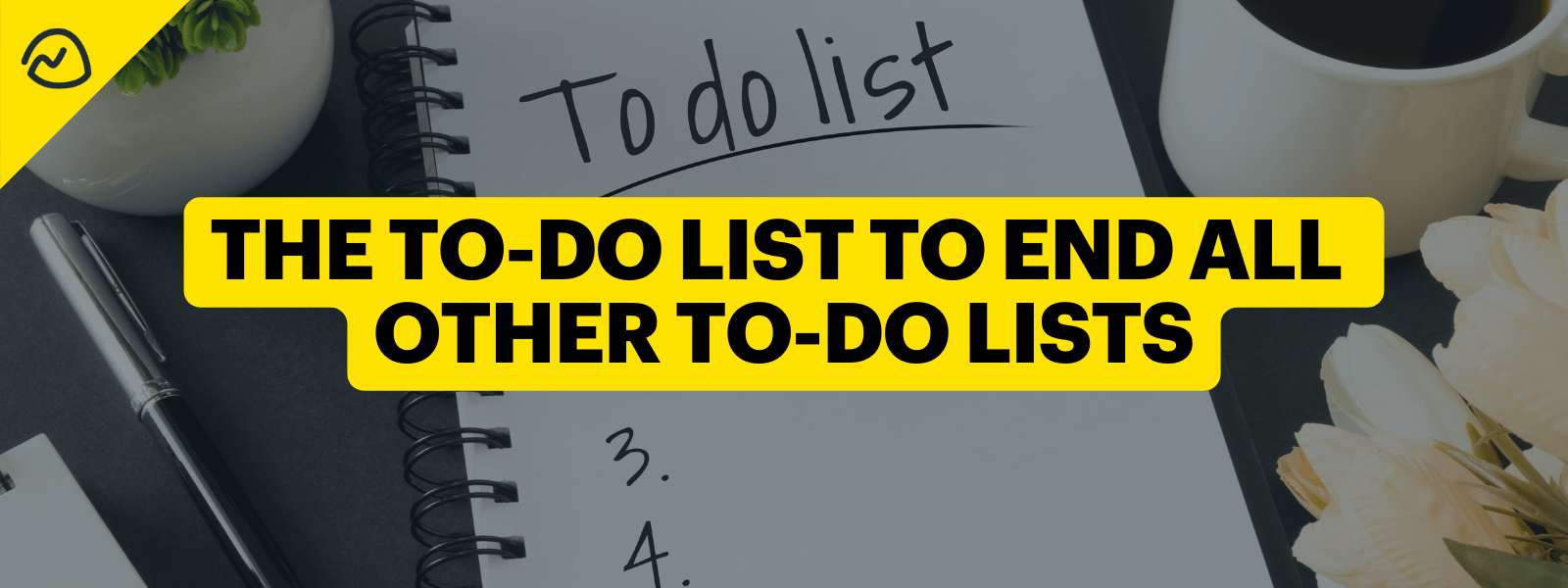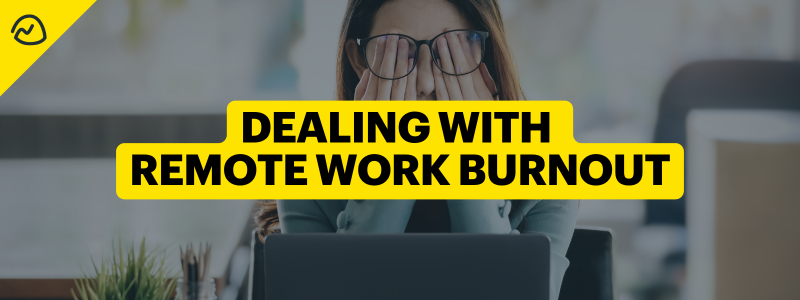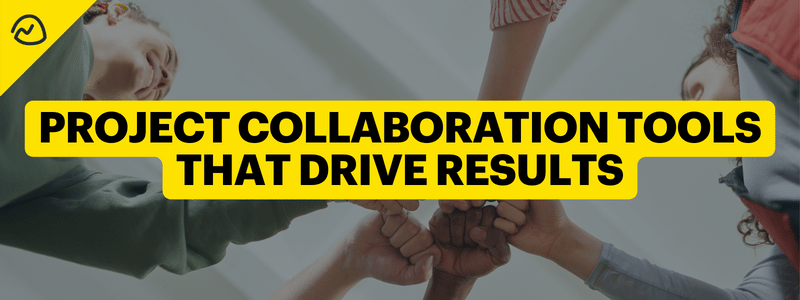The human brain is powerful. It outperforms even the most advanced computers in absorbing, filing, and connecting information. And it does all this while using less energy than a lightbulb.
But there’s one function where the brain pales in comparison to computers: recall.
Humans are not great at remembering. Details, events, names, faces—we’re even capable of forgetting what we’re doing while doing it! And even if we manage to remember our to-dos, serial position effect ensures the middle of the list remains forgotten.
Forgetting what to do when you’re running a business, doing your job, or even managing a household can be a nightmare. It’s why lists have existed for as long as we’ve been able to write them down.
We’ve come a long way from chicken-scratched lists on napkins. And the growth we’ve seen in remote and hybrid work have triggered developers to take this need and run with it…
Too far, in some cases.
Many pieces of software have turned to-do lists into complex projects with subtasks…
And subsections.
And notifications for every update.
The to-do lists now have to-do lists. It’s made the doing of the list harder, not easier.
Just because we can make a to-do list software complicated doesn’t mean it’s helping. The simple, uncomplicated to-do list is a more effective solution.
Most To-Do Lists Lead to Decision Fatigue, Not Completed Work
Your team should be able to sit down and do the work, not decide what to focus on from a convoluted list.
Most people look for more. They want all the features and functionality that can possibly exist because they equate more with better. But we know that more isn’t always better. It can actually be worse.
Like with decisions.
Making more decisions doesn’t mean you’re more productive, especially when the decisions you’re making have to do with what work to do in the first place.
Decision fatigue is real, a result of the average adult American making 35,000 decisions a day. We eventually lose the ability to make decisions—or make them well.
It boils down to poor, impulsive decisions.
Complex project management software leads to a confusing interface, requiring more decisions just to operate it. Like in the example of to-do-list-ception below.
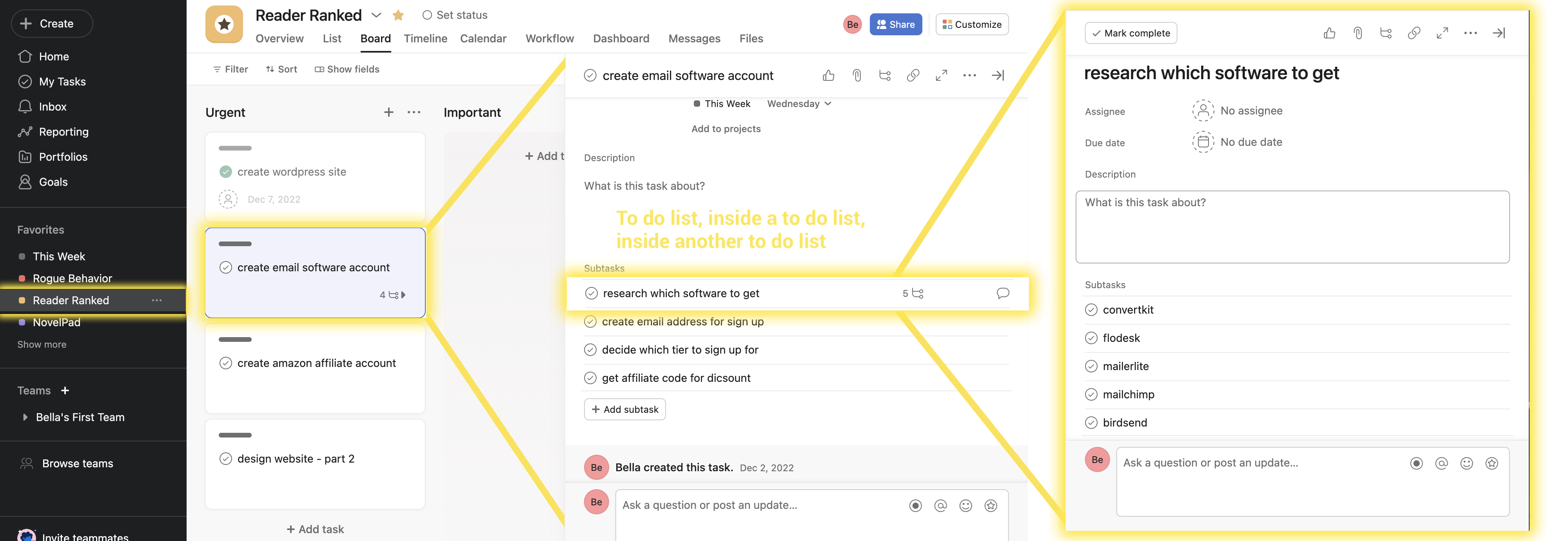
Only after maneuvering the features can you decide what to even work on.
Do you really want your team working from a place of impulsivity or passive decisions?
The solution is simple: strip down the task management process to a clear to-do list so your team’s primary attention is on the doing.
Ben Franklin knew the effectiveness of a simple, clear to-do list. Look how clear and concise his daily list was:
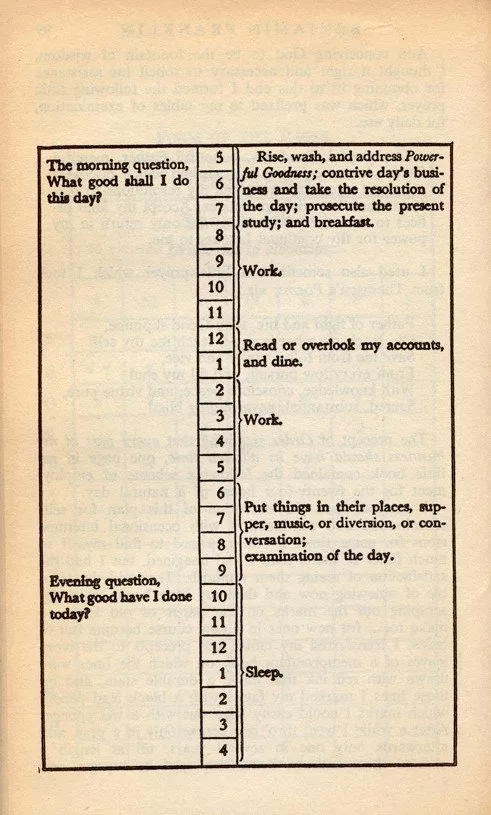
The Individual & Business Growth Benefits of Simple To-Do Lists
The large majority of businesses have goals to grow. But even though that’s the goal, many don’t proactively plan for that growth when it comes to the needs of the organization, leaving them with a mess of business growth pains that are actually preventable.
It’s easier to manage a team of 5 than when you grow to one of 50. But it’s easiest to manage that team of 50 if you’ve put together strong frameworks for both individuals and the business from the very start.
That includes setting the standard of simple to-do lists and templates that streamline processes.
Here’s what you can gain from implementing this standard early-on.
Clear focus department and company wide: Simple often feels easy and it’s also blatant what needs to be done. Avoid the “where do I start?” and “what do you need from me first?” from this place.
- The status is evident: Status meetings become pointless when progress is immediately visible. Clients/business owners/teams know what’s happening without the need to ask individuals or department heads.
- Minimal distractions: You don’t need notes or links or suggestions in the name itself. That causes distractions when you log on to do the work. Plus, a simple interface also makes it easier to dive into one task at a time, since we know that humans can’t multitask.
- Faster completion = frequent dopamine responses: Having clarity and minimal distractions allows for faster work, which will help with the release of dopamine, causing a person to then be more motivated to get additional work done. If an employee is distracted or not sure what to work on, they’ll do very little, slowing the process and progress.
- Easier to templatize: You can make many more templates when the structure is simple. It’s easy to reuse something for marketing over in human resources when it’s not overly complicated.
- Delegating: One of the biggest time sucks is when a manager has to teach the process for completing a project. When you turn the list into a template, you can send it over with a click of a button, avoiding meetings, multiple DMs, clarifying questions, and updates.
To-Do List Template Ideas and Examples for Every Department
Every business is different and has different operating processes. Whether you’re an agency, non-profit, or freelancer, you’ll have a unique operating system.
But no matter what type of business you are, you do have repeated processes. Never waste the time remaking the list of tasks needed to get it done when you can create templates instead. This also helps when you have turnover in a certain position. Instead of the new hire starting blind, they can use the previous employee’s template to jump in and meet standards quickly.
Examples of To-Do List Templates You Can Make & Reuse:
- Website Design
- Content Creation
- Video
- Graphics
- Blog posts
- Email Campaigns
- Paid Ads
- Ad copy
- Ad creative
- Hiring
- UX
- QA of any process checklist
- Employee / Client Onboarding
- Employee / Client Offboarding
- Customer returns
- Employee training
- Meeting agendas
- Any other recurring processes
How to Make Your Own To-Do List Templates in Basecamp
A simple process for simple to-lists lists. That’s what Basecamp is made for. The process of templatizing is just as easy—create & reuse for anything you need to do more than once.
Here’s how.
Step 1: Navigate to the Project
Head to your Home dashboard and click on the project you’ll be working in. Bonus: you can also pin your primary project if you’re in many different ones for easier navigation.
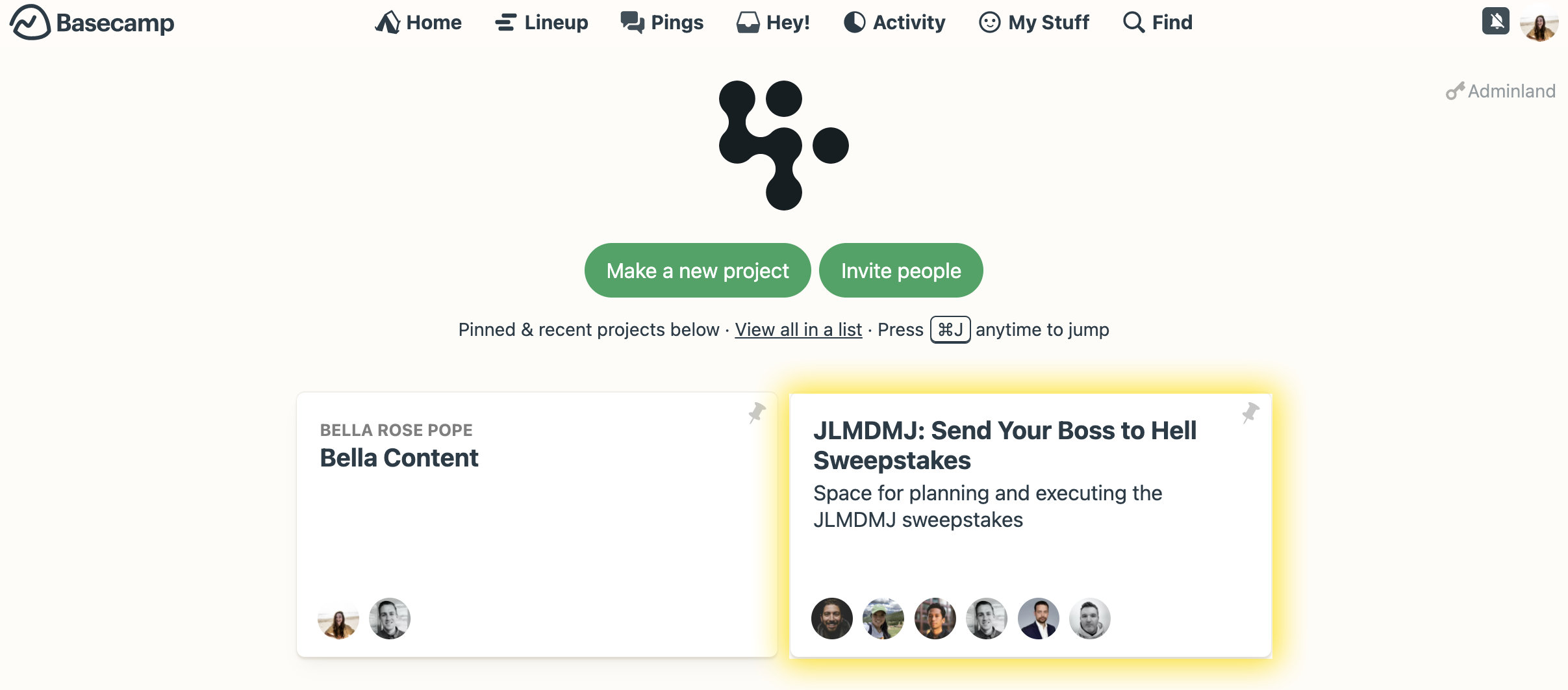
Step 2: Navigate to the To-Dos
In this view, you can see the To-dos card amongst others, like the project Message Board, Chat, Schedule, Docs & Files, and other items you can add or remove from the project.
Click into the to-dos.
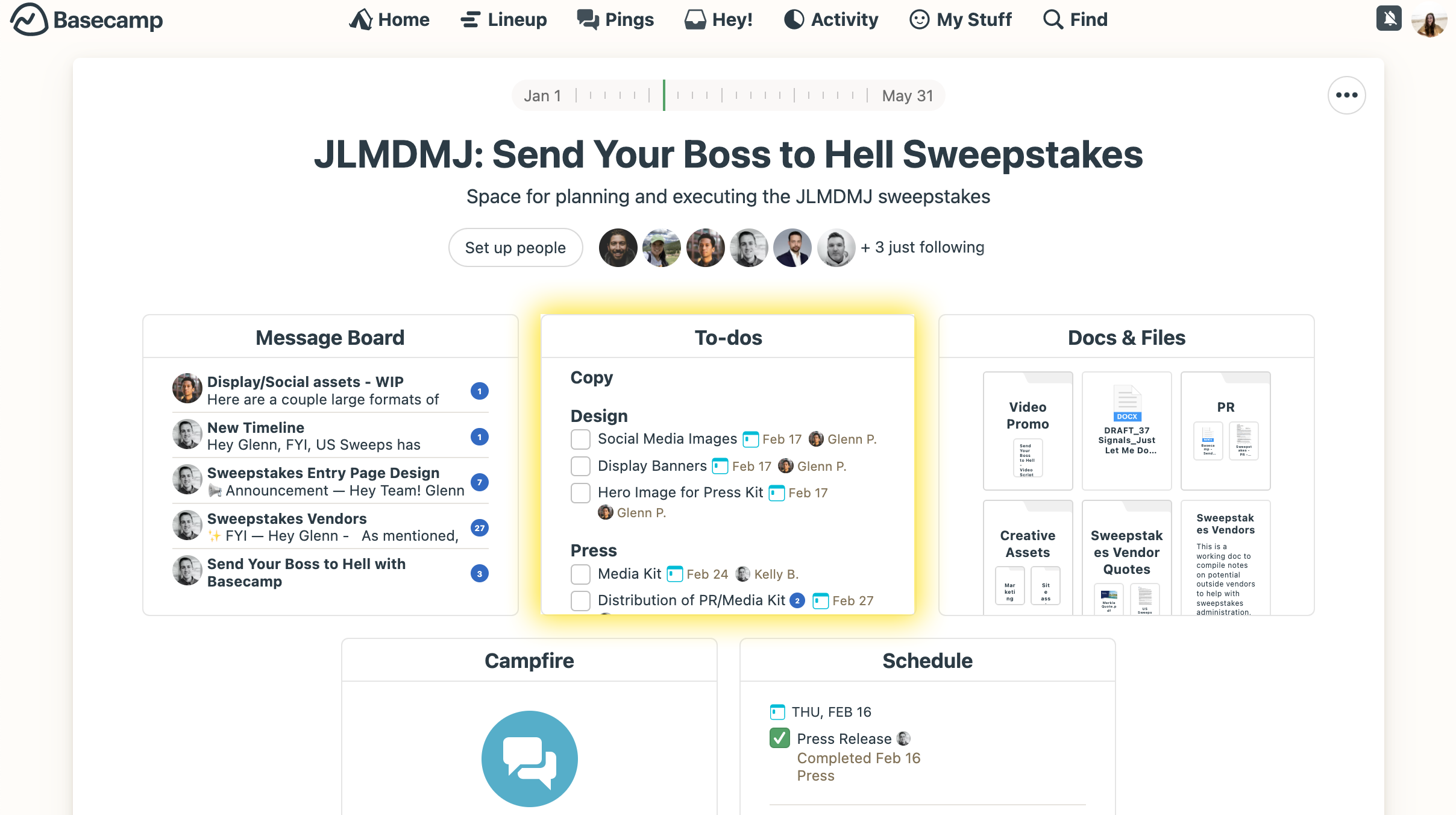
Step 3: Hit the “+ New List” Button
Click the button in the upper left corner to add a new list to the ones you have visible (or to add the first one).
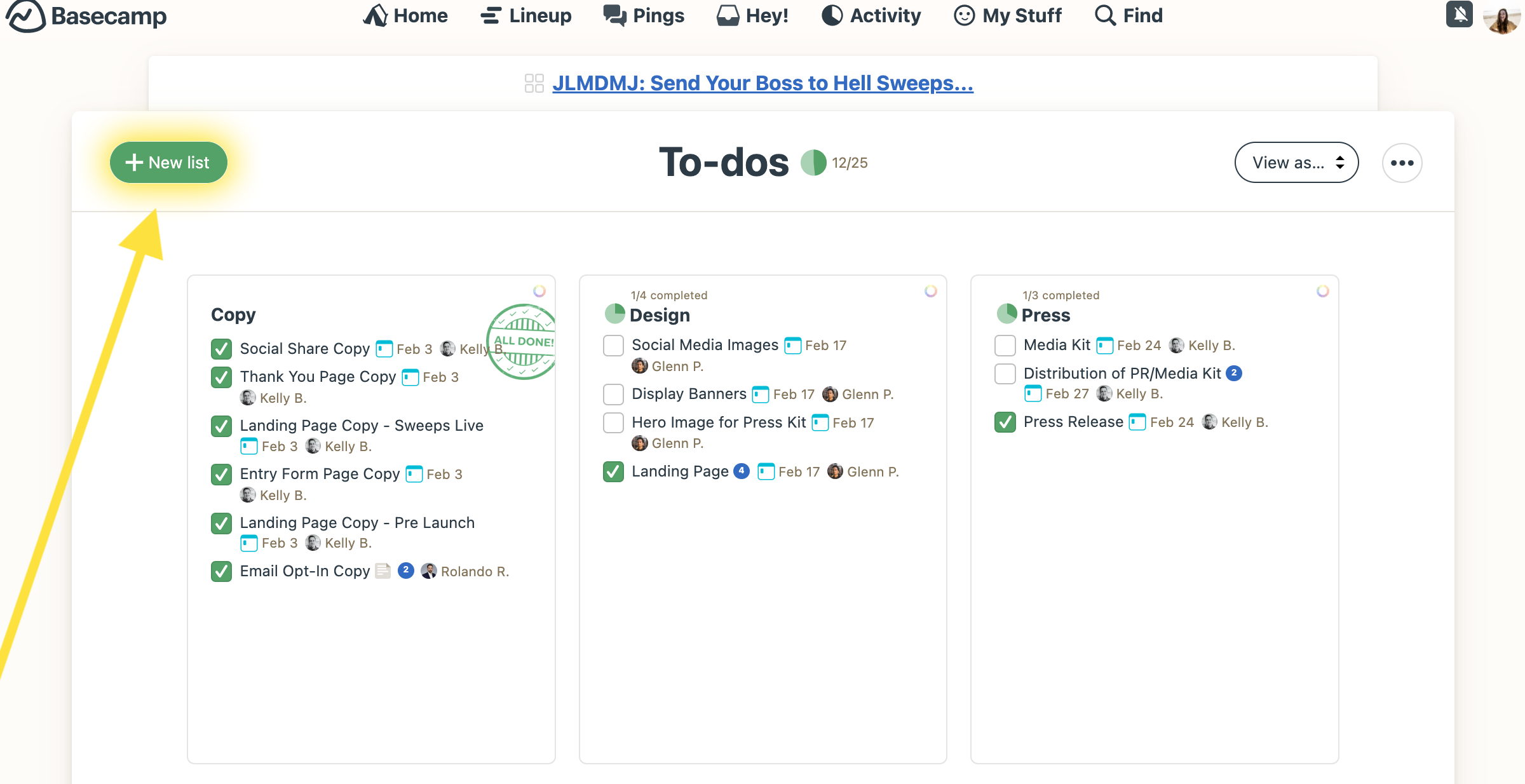
Step 4: Click “Use to-do list template…”
Click the “Use a to-do list template…” link on the upper right side.
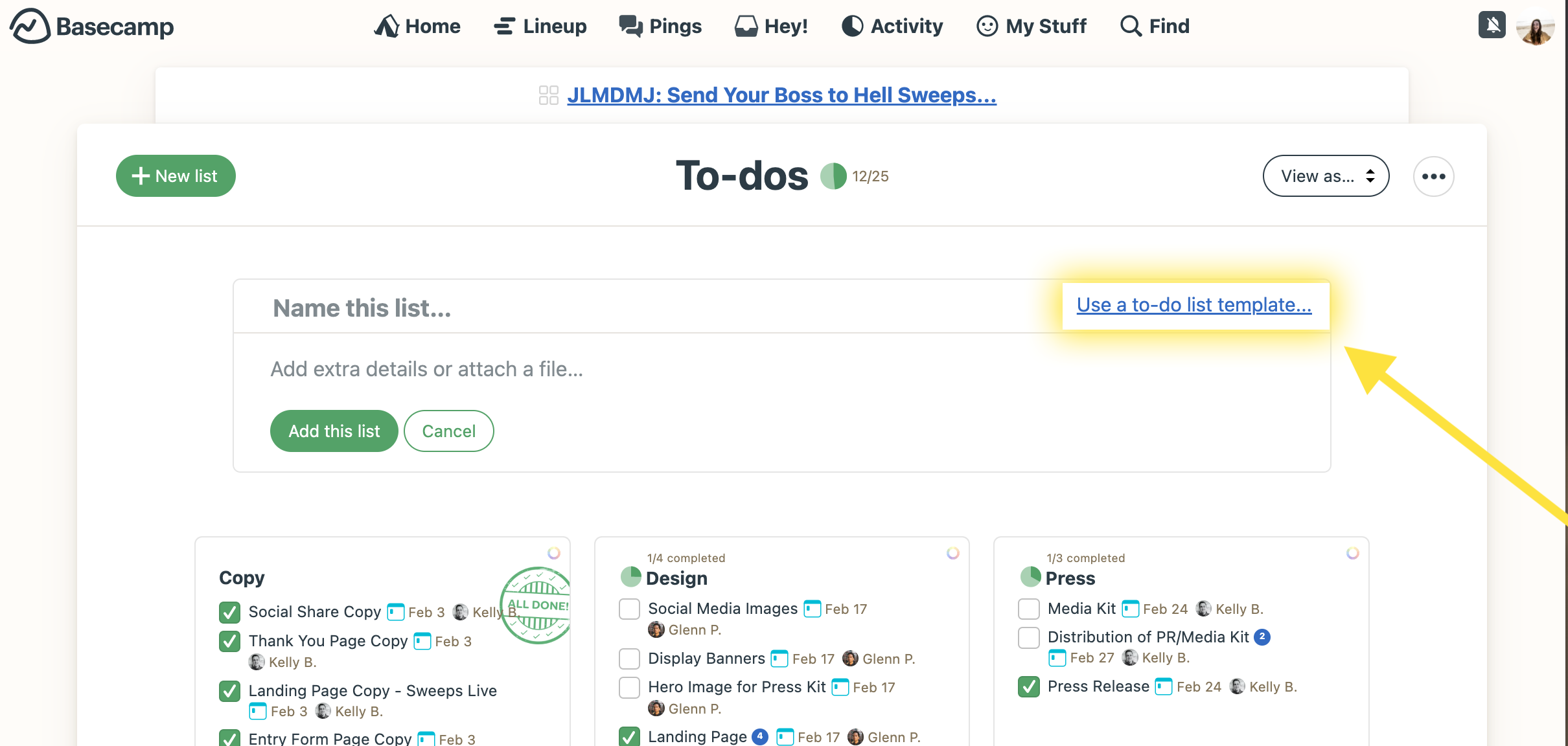
Step 5: Scroll Down and Click “Manage to-do list templates…”
Below all of your current templates, there are two options. Click the right link that says, “Manage To-do List Templates” in order to edit or add a new one.
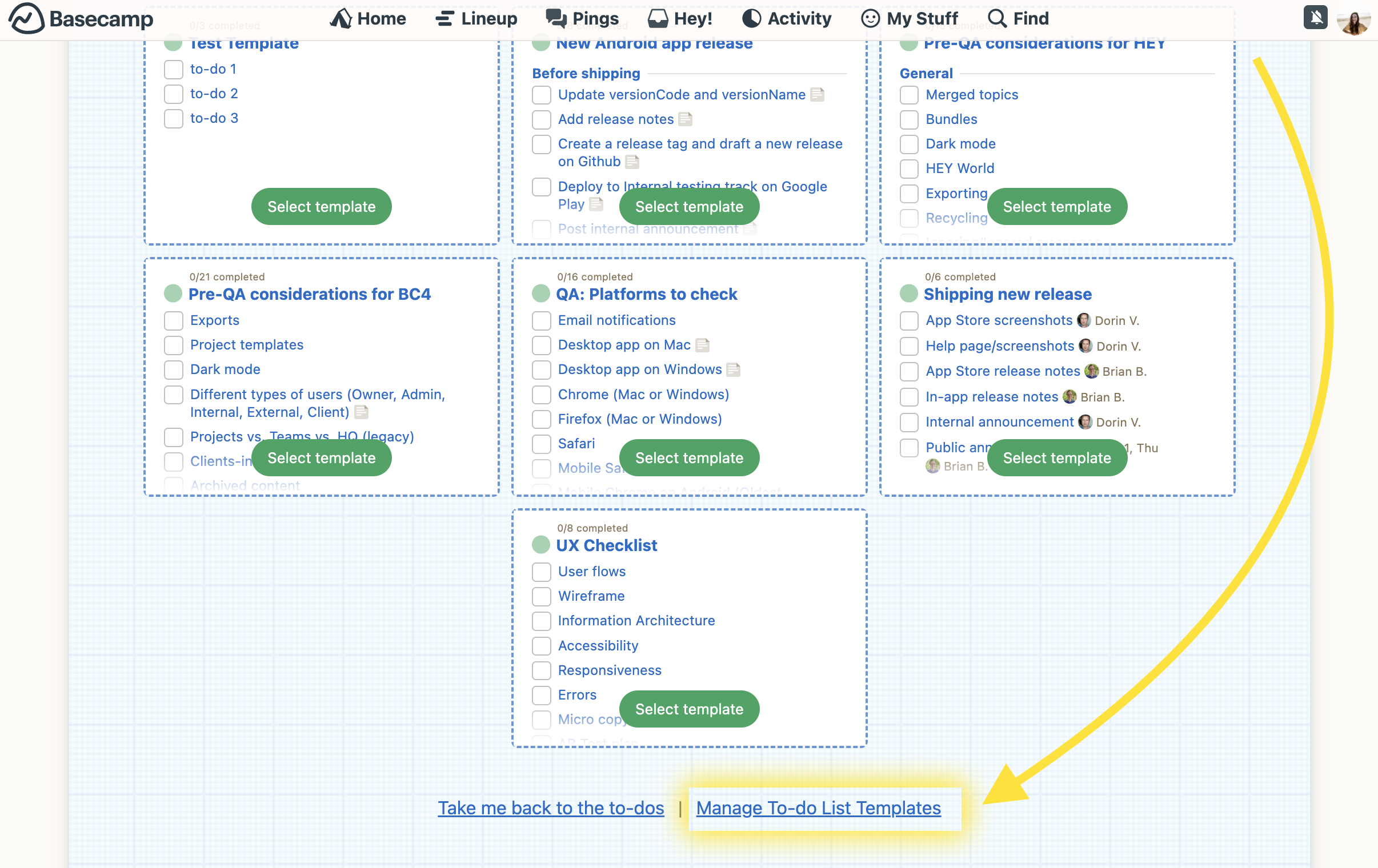
Step 6: Click “New Template”
Hit the first blank square with a green plus sign that says, “New Template”.
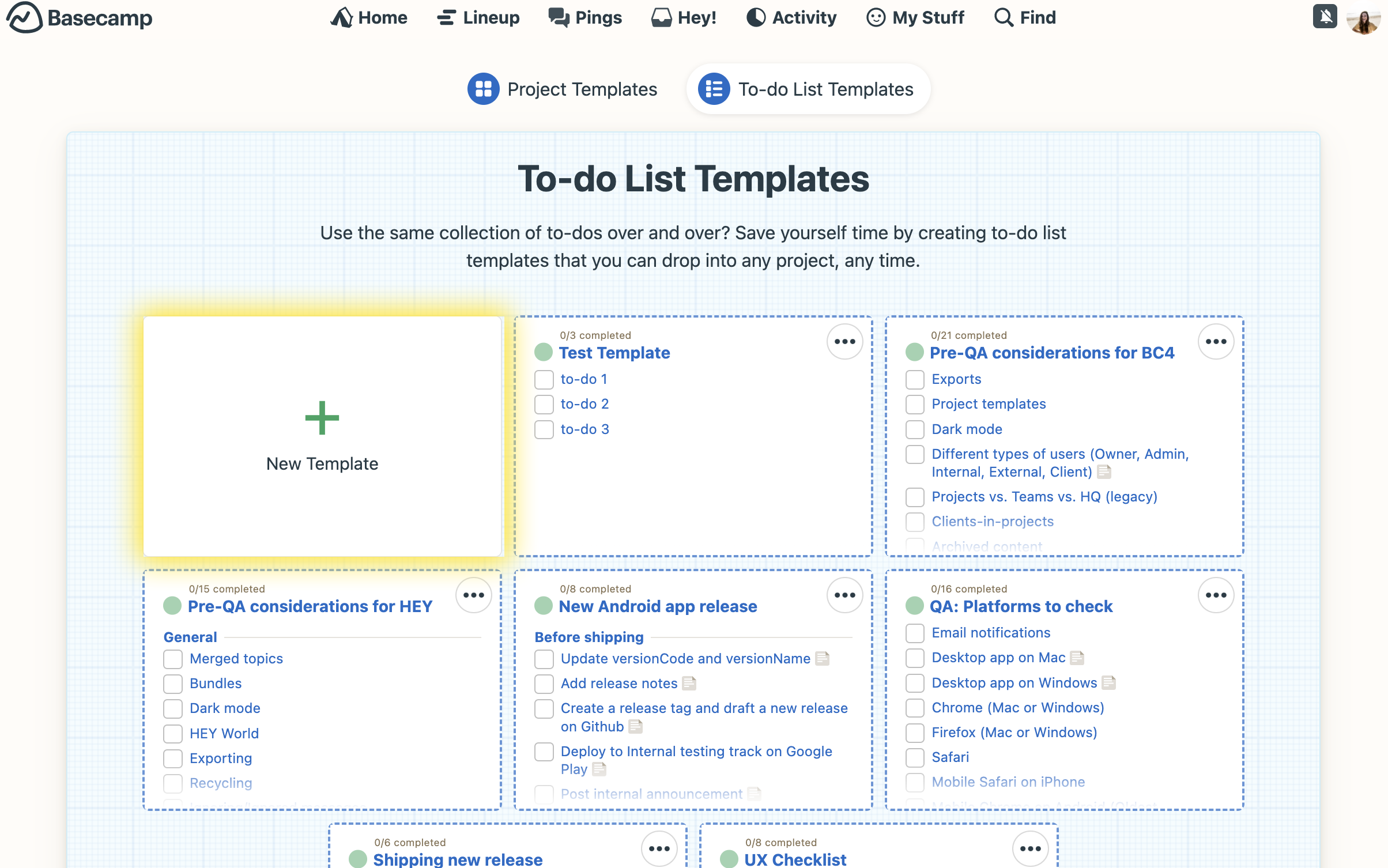
Step 7: Name It & Add Necessary Details, Save
Fill in the name in the space provided. Then add any extra details, files, or links necessary for the entire template. Hit “Next, Set up this template” to begin creating the to-do list.
Recommendation: Create department-specific nomenclature so each template is easy to find no matter who is accessing the templates. You can either put the department at the front of the name or create an acronym, then a dash, and then the actual name.
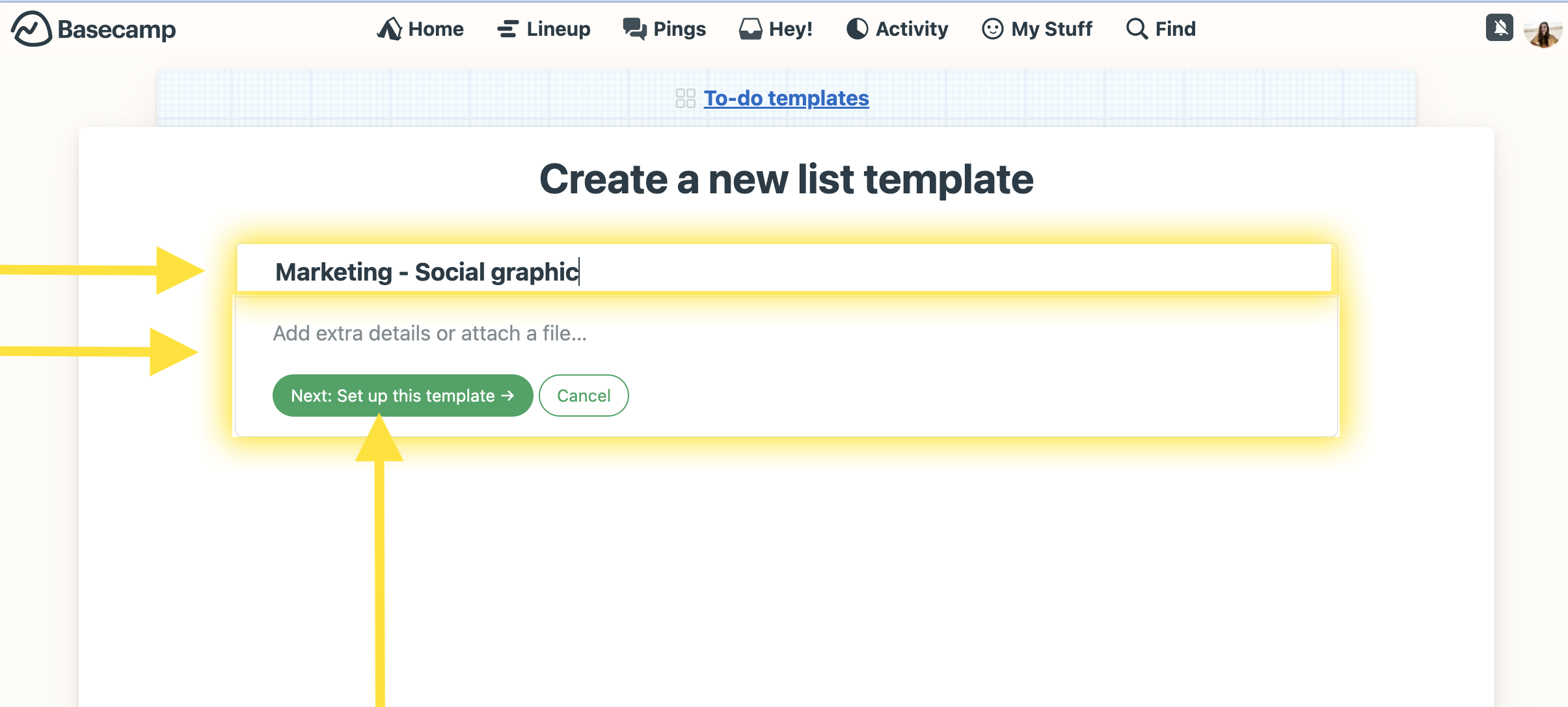
Step 8: Click “Add a to-do”
To start making the list, just hit “Add a to-do” and it will create the first list item.
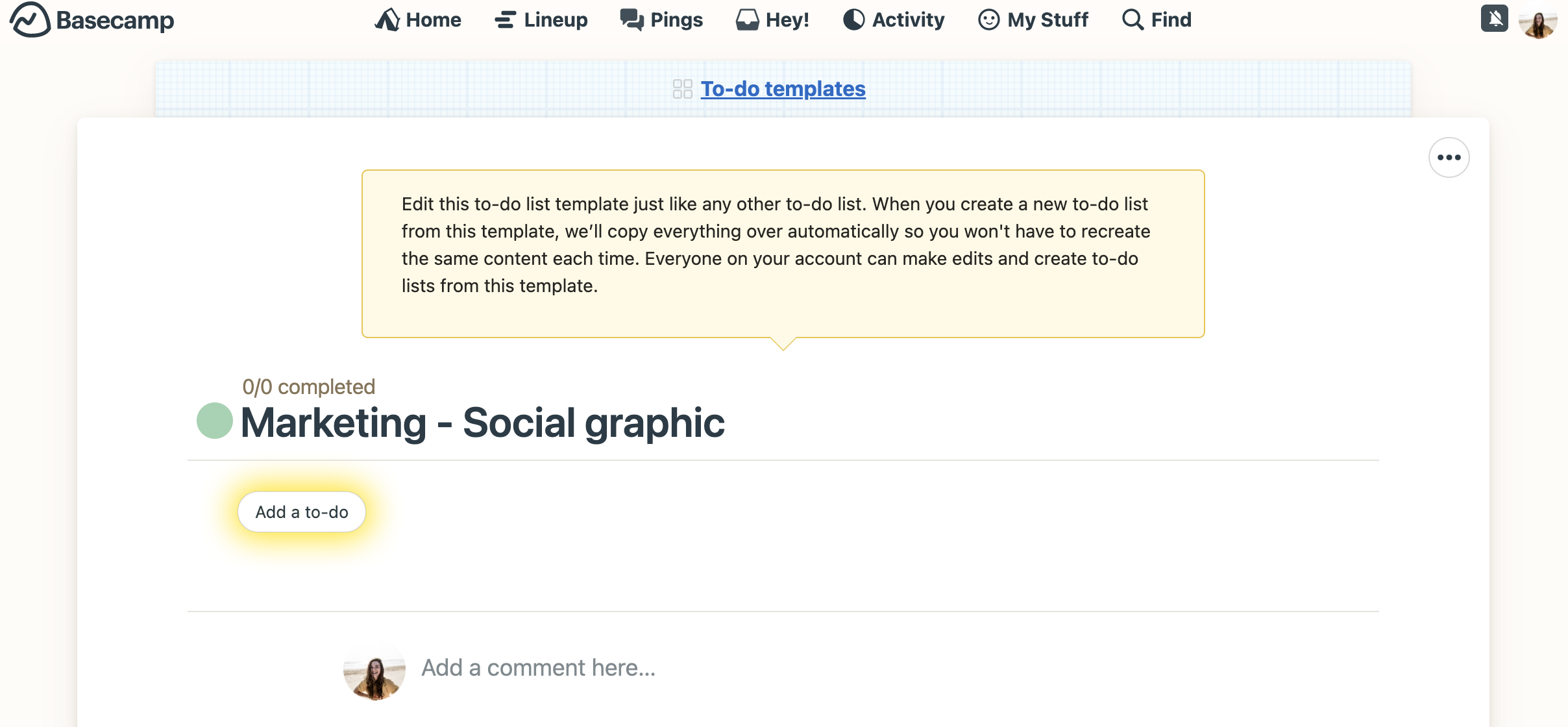
Step 9: Fill in Necessary Details & Save
Make sure your to-do item is as detailed as it needs to be for anyone else to use without questions. If one person is always responsible for that task, assign it to them. Put resources, instructions, and other information in the description—only information that is universally needed when the template is used.
Click “Save changes” to create your to-do list item and add it to the template.
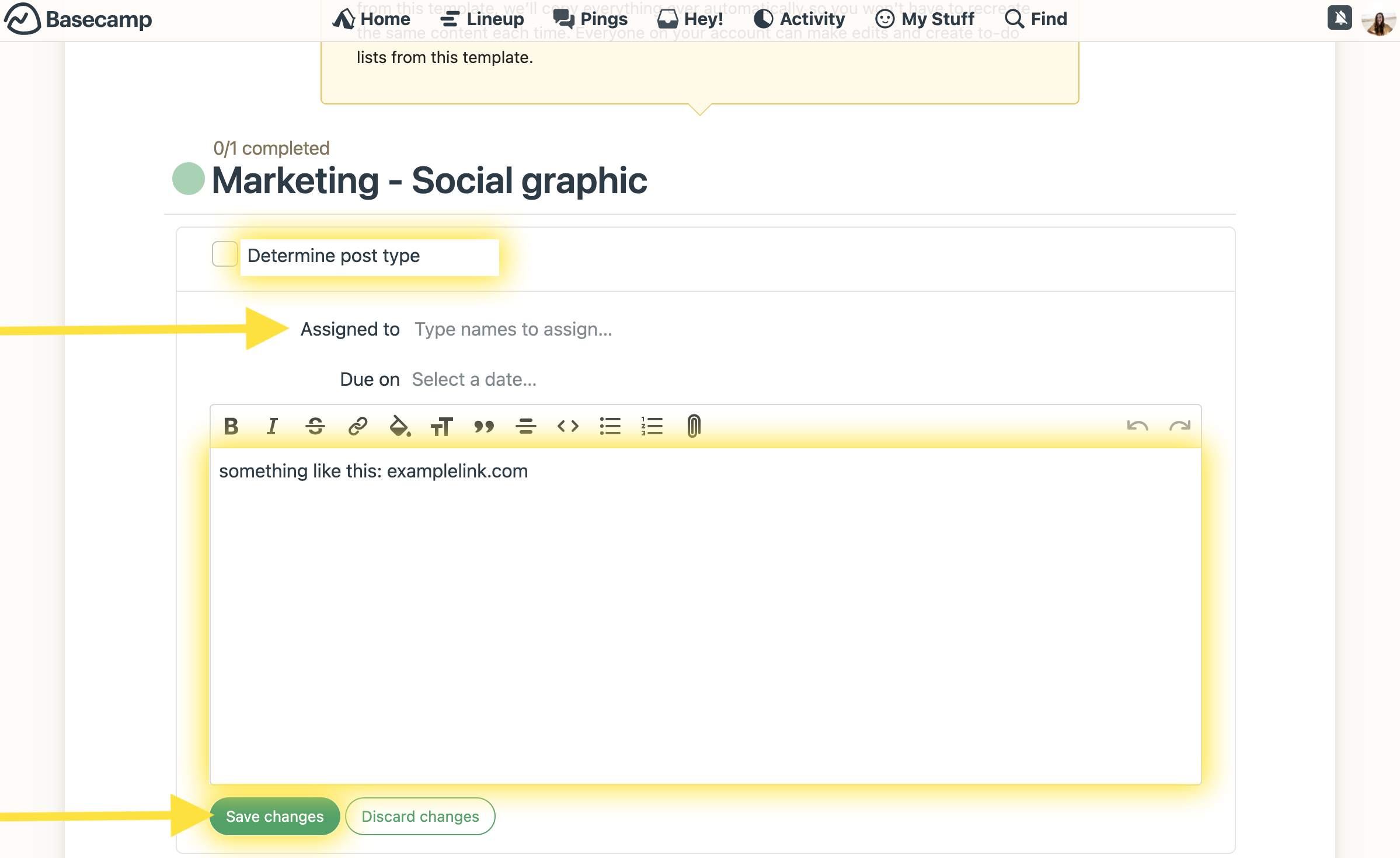
Step 10: Navigate to Project To-Dos & Click “+ New List”
Repeat steps 1 and 2 by navigating to the project dashboard and clicking on the “To-do list” section.
Step 11: Hit “Use to-do list template…”
Repeat step 4 by clicking “+ New list”, and then select the option to use a to-do list template.
Step 12: Select Your New Template
Choose the template you created from the options available in order to start using it.
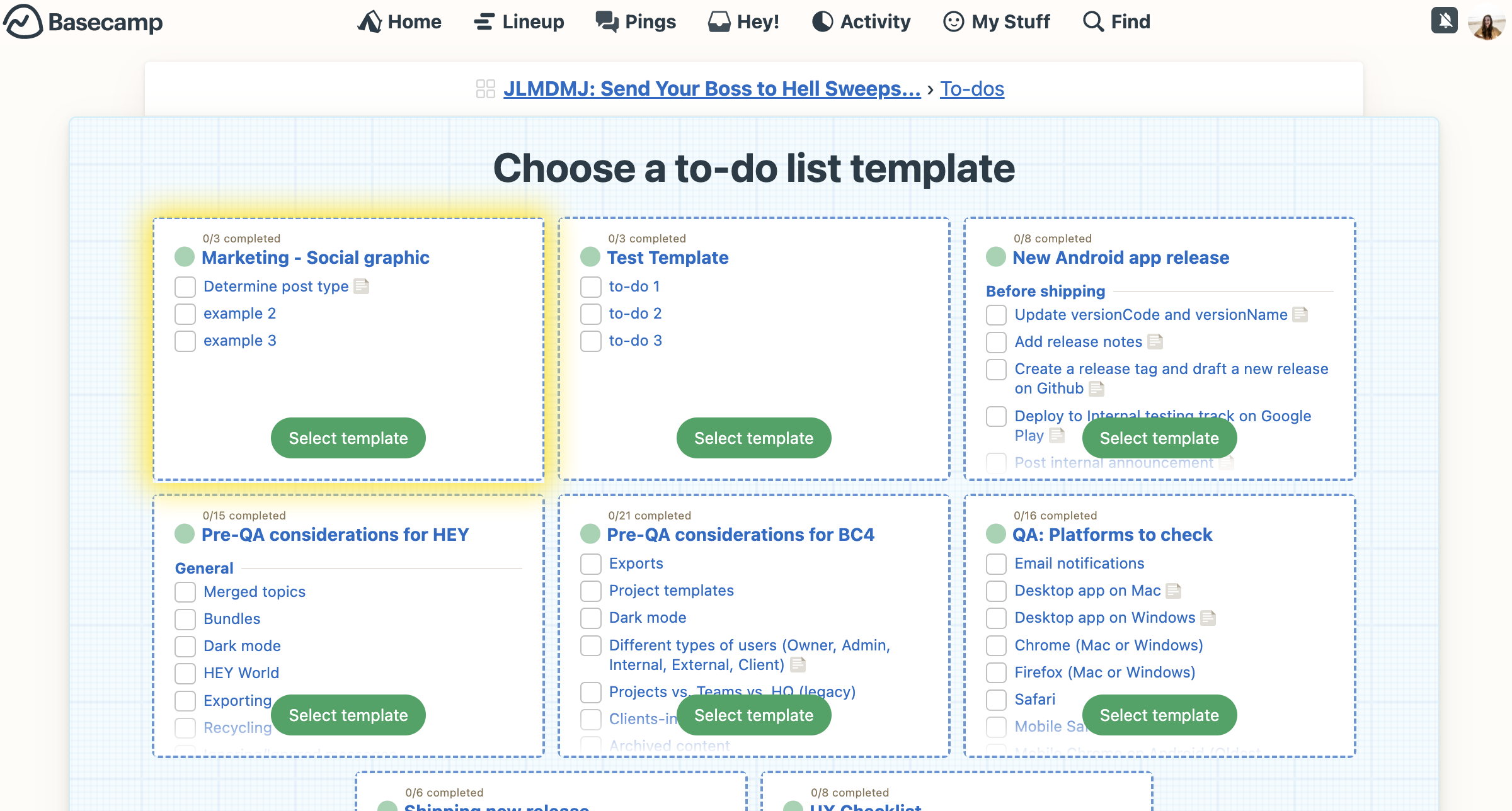
Step 13: Use Your Template From the “To-dos” Section
From here, you can assign to-dos to specific people, add more detailed information for what this specific template will be used for, and even change the name.
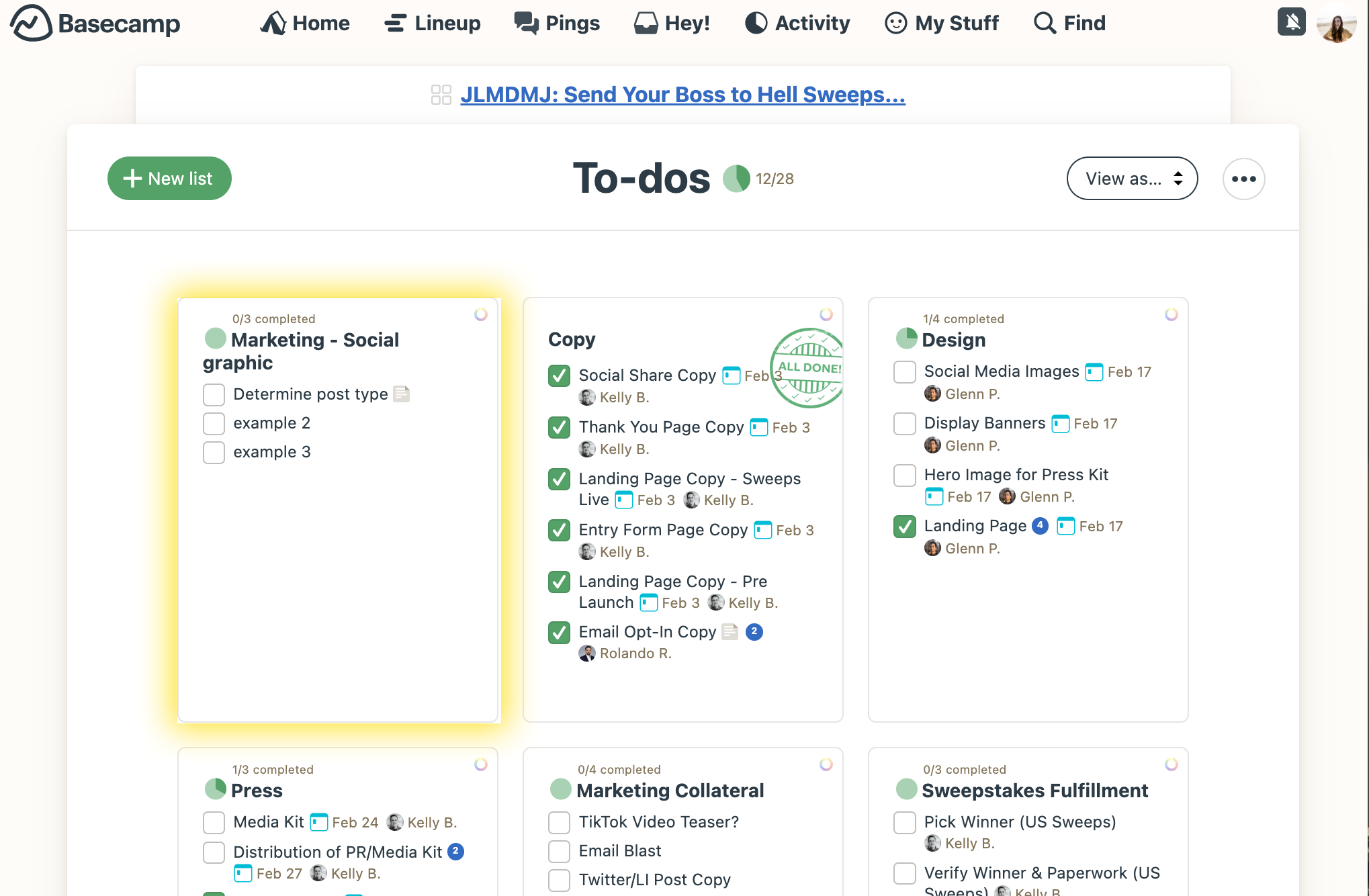
Make sure to select whether or not a client will need access to this list for progress tracking—recommended for easier client communication.
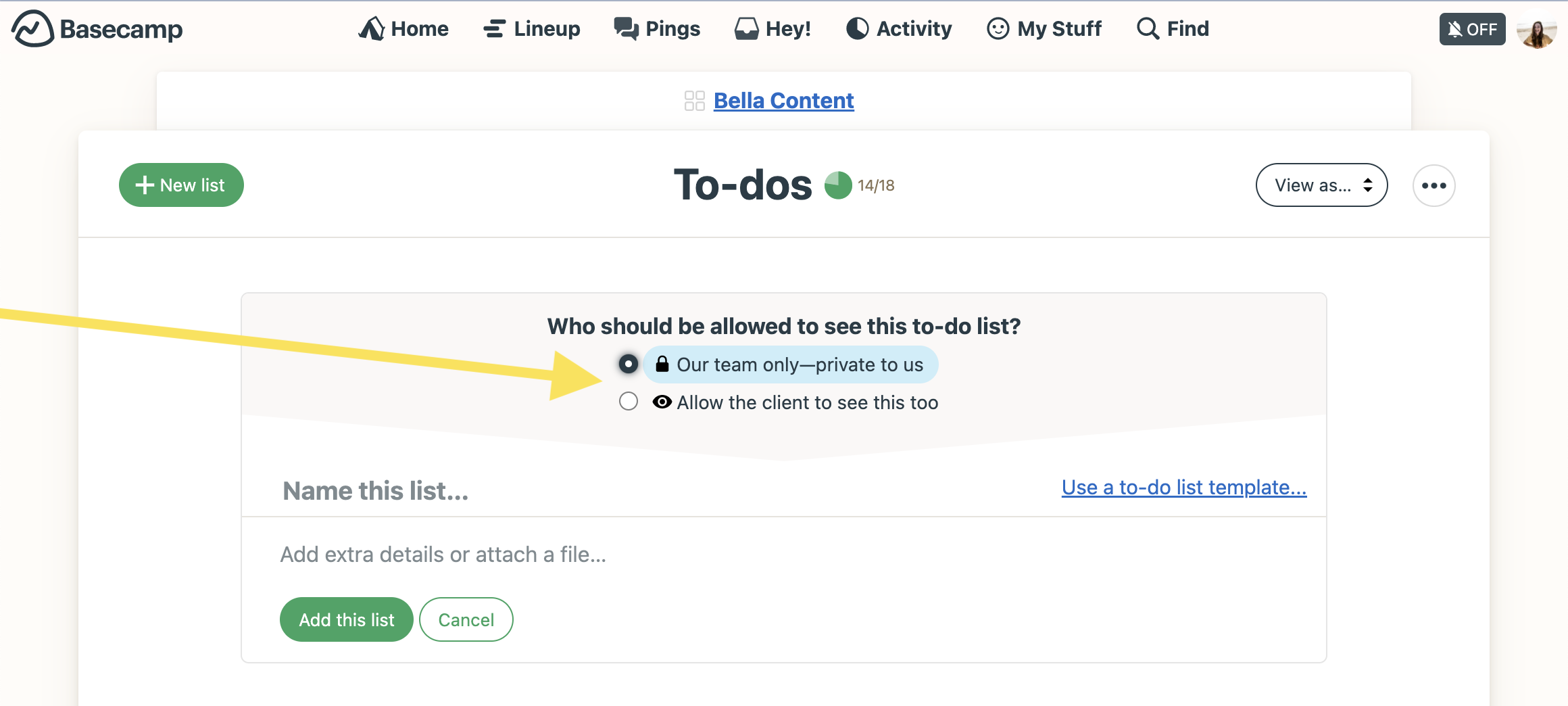
Weekly & Daily To-Do List Template Ideas and Examples
Templates save time and labor costs. If you make them well, anyone should be able to use them, no matter if they were the creator or not.
Here are some templates to implement to cut down on decision fatigue and get more quality work done:
Weekly To-Do List Template:
Your role may have recurring to-dos in the midst of other projects, like if you work in marketing and have to check social media DMs, engage on the apps, or even remove unsavory comments from ads.
Here’s how you can create a Weekly project with a specific to-do list to help you accomplish them.
- Create a new project and name it “weekly”
- Edit the visible tools in the project view by clicking the three horizontal dots in the upper right corner and then “change tools”
- Remove everything except the to-do list (and potentially the schedule), or customize to meet your needs
- Click on the to-dos
- Create a new to-do list and name it “Monday” and repeat for all days where recurring work occurs
- Add your recurring to-do items to each list on that day and update the information accordingly
- Share the project with your manager if that’s helpful for them
- In order to repeat this process each week, follow the steps below to create a template for each day of the week so you don’t have to remake the list
Daily To-Do List Template:
Based on the to-do lists created in your weekly project, go to the Schedule from the project dashboard.
Add these to your Google calendar if that helps you stay on task. You can use time blocking to get rid of decision fatigue, since you’ll know what to work on right away.
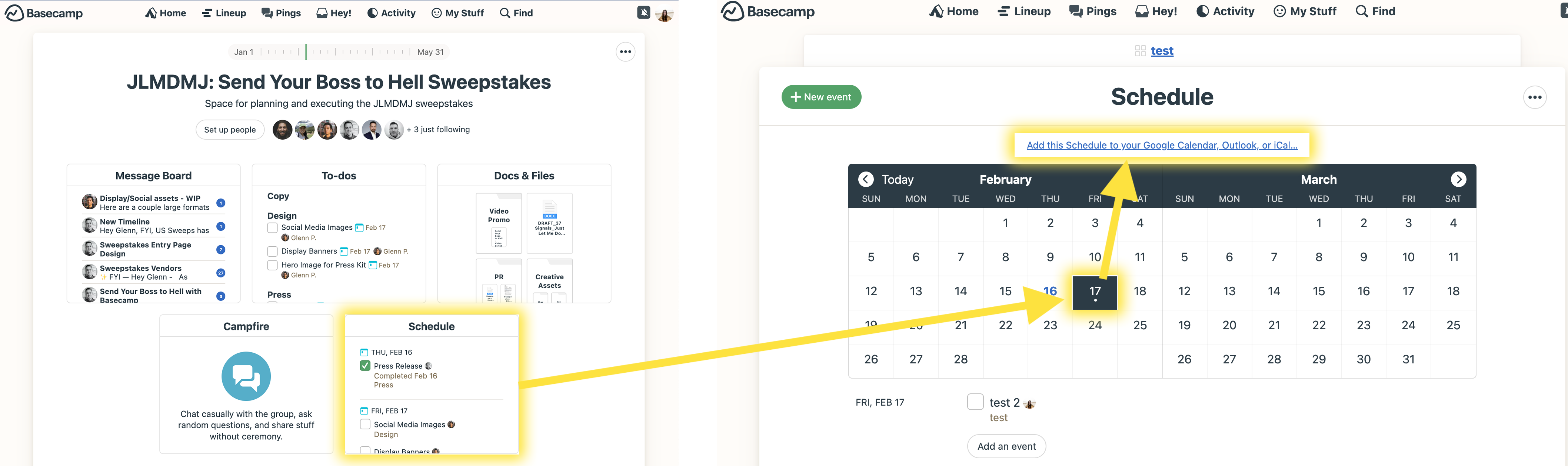
Tips for Using To-Do Lists: Stop Overcomplicating It
No matter what you choose to use to create to-do lists, don’t fall into the trap of overcomplicating just to feel productive.
- Organize per function with nomenclature: decide on a specific nomenclature you want the entire business to use when creating to-do lists. It can be as simple as the title being the campaign or purpose, or using acronyms that everybody knows for easier organizing. Make sure you go through these with the client during onboarding so they know what’s what.
- Archive instead of delete the templates/lists: if you archive a template or list, you can still revive it. Just make sure you’re not adding it to the trash. You never know when you’ll need that list again.
- Move to-do lists marked “ALL DONE” to the bottom of your lists: Click and drag the lists so you can always see non-completed first so everyone can see the priority right away.
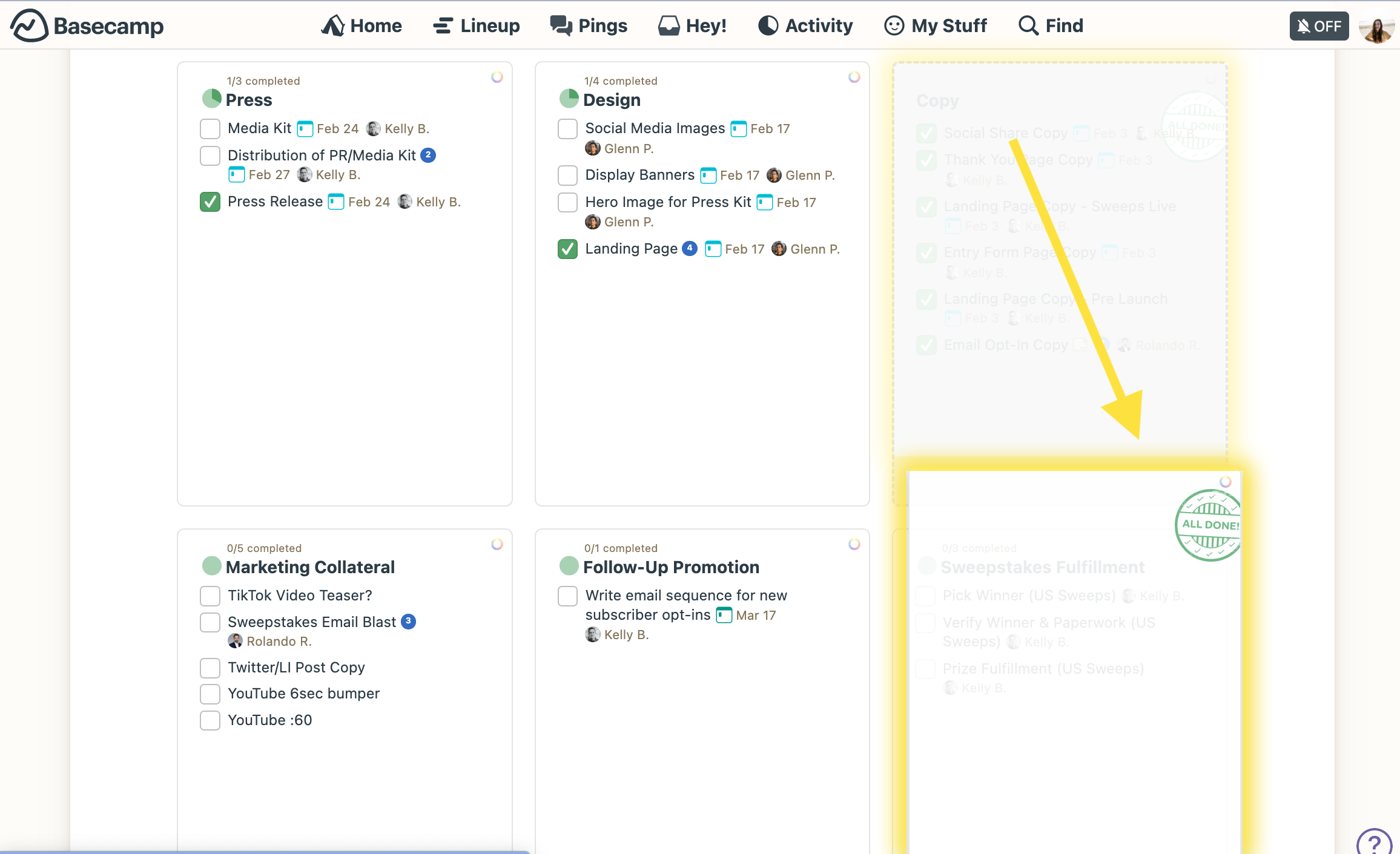
- Use list or card view: depending on how your brain works and what helps you organize which lists to work on and complete next.
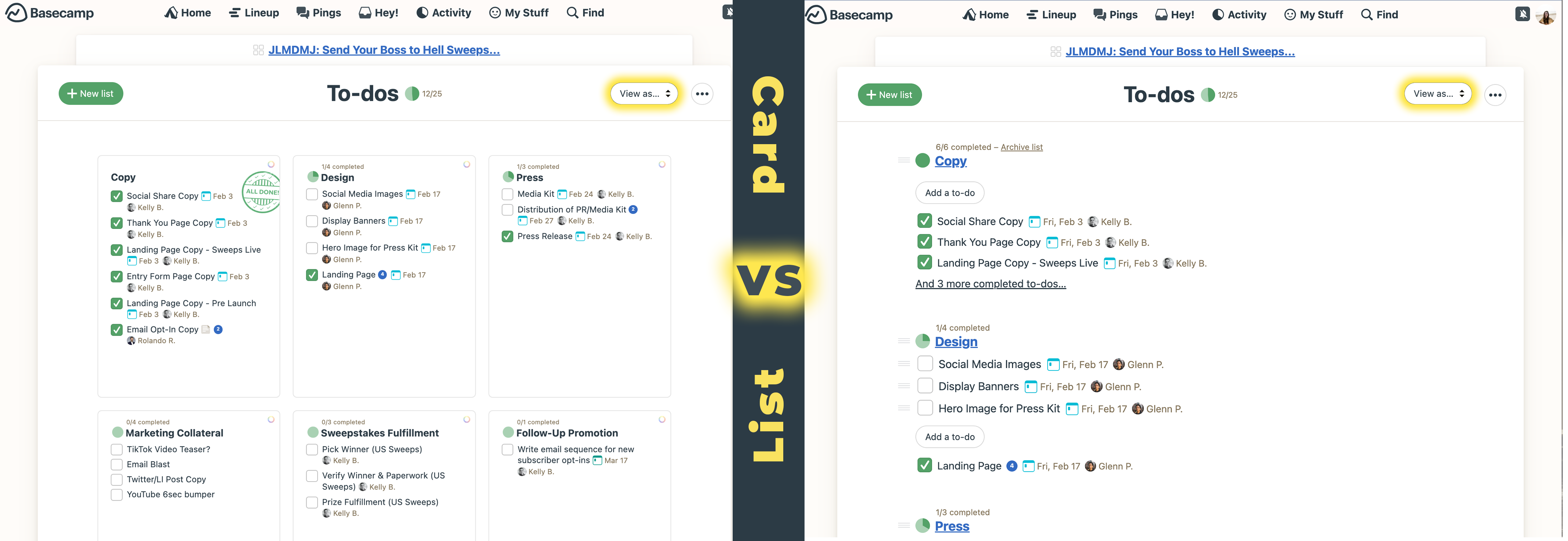
Always assess the functionality of your to-do lists (and any task management software as a whole). If it’s moving you toward your goal faster and, more importantly, in a way that’s meeting your business’s standards, it’s a green light.
Otherwise, reassess what work is actually being done if it’s not the work intended.
Ready to build some to-dos that actually help you do the work?
Get started with the all-new Basecamp for free in just a few minutes. No credit card or commitment required.